This New Features I like most in Joplin
I’ve been using Joplin for several months now and I’m very happy with it. For anyone looking for an alternative to Evernote or any other note-taking program, this open source solution is probably a good choice in most cases. In the last half year some new features have been added to Joplin and many bugs have been fixed. I would like to introduce some of these new features in Joplin today. The basic installation, as well as the setup of an encrypted synchronization, I already described in my last article.
New Features in Joplin
Sub-Notebooks
I personally had been waiting for this feature for a long time and soon I would have switched to another solution. If you want to manage more than a few notes, sub-notebooks are essential. A sub-notebook can be created very easily. All you have to do is drag one notebook to another and it will be set up as a sub-notebook.
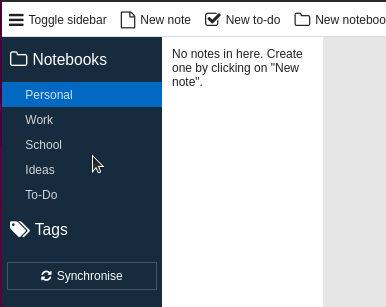
Attachments
Files of any kind can now be inserted into notes. It is sufficient to drag the file into a note. With pictures a preview is usually shown, with all other files a link is inserted. The attachments, also called resources, are synchronized with and can then be opened on another device.
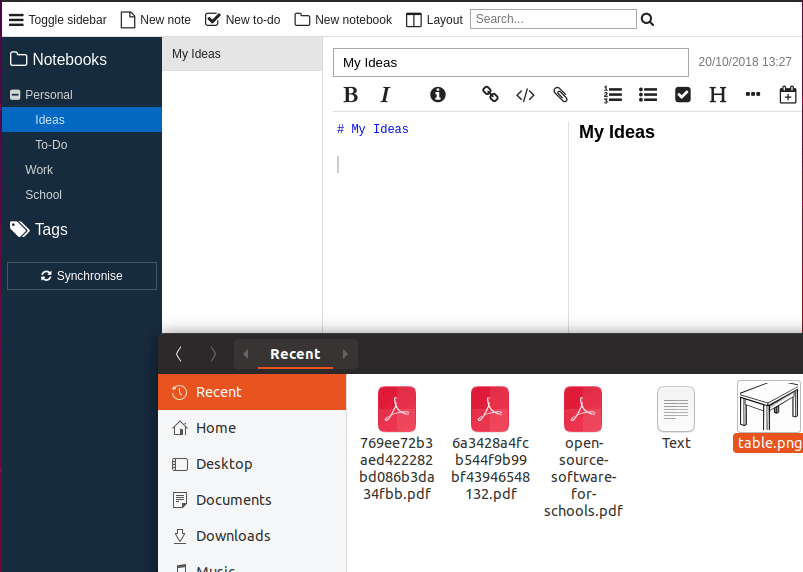
Check Boxes
In Joplin you can easily create a to-do list. It’s possible because Joplin uses Markdown as note syntax (HTML works too, by the way). So you can create a checkbox with “- [ ]”.
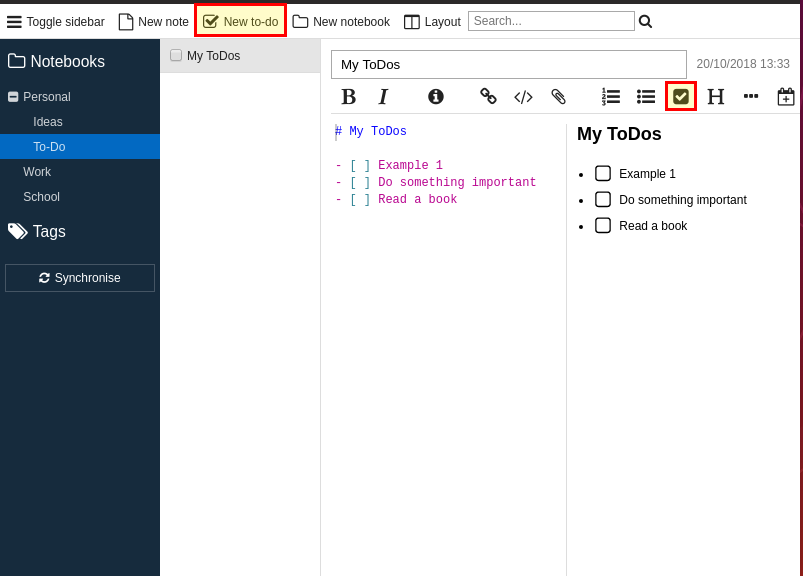
By the way, not only checkboxes are possible, but also more complex things like mathematical formulas.
Tray Icon
Since some versions Joplin comes with a tray icon, that means you have the possibility to close the application window without closing Joplin. I like this feature very much, because I usually only open applications that I currently use. What I don’t use will be closed or if possible sent to the tray or the upper panel 🙂
![]()
Portable Version
I don’t need this, but now there is also a portable version of Joplin for Windows. So you can use it directly from a USB stick without installing it. Here is the download link.
Conclusion
Since this school year I have been using Joplin to prepare lessons, among other things. I was curious how well the synchronization (especially the attachments) to my mobile client works. So far there have been no problems and it’s great to have your notes with you everywhere. I can only give my warmest recommendation for Joplin!
What features do you like most about Joplin?
Looking for high quality Open Source Apps for your classroom?



0 Comments