Is Joplin a Serious Open Source Evernote Alternative?
Many people probably know Evernote or OneNote – two sophisticated note management applications with many great features. One advantage – especially from Evernote – is that it is available on many platforms. Even for Ubuntu there are some unofficial programs that you can use to synchronize and edit your Evernote notes. However, OneNote and Evernote have the disadvantage that they are not open source software and one does not know what exactly happens to the data or how they are processed. Furthermore, the free Evernote version only allows synchronization on 2 devices. Therefore I would like to introduce Joplin as an Evernote alternative today.
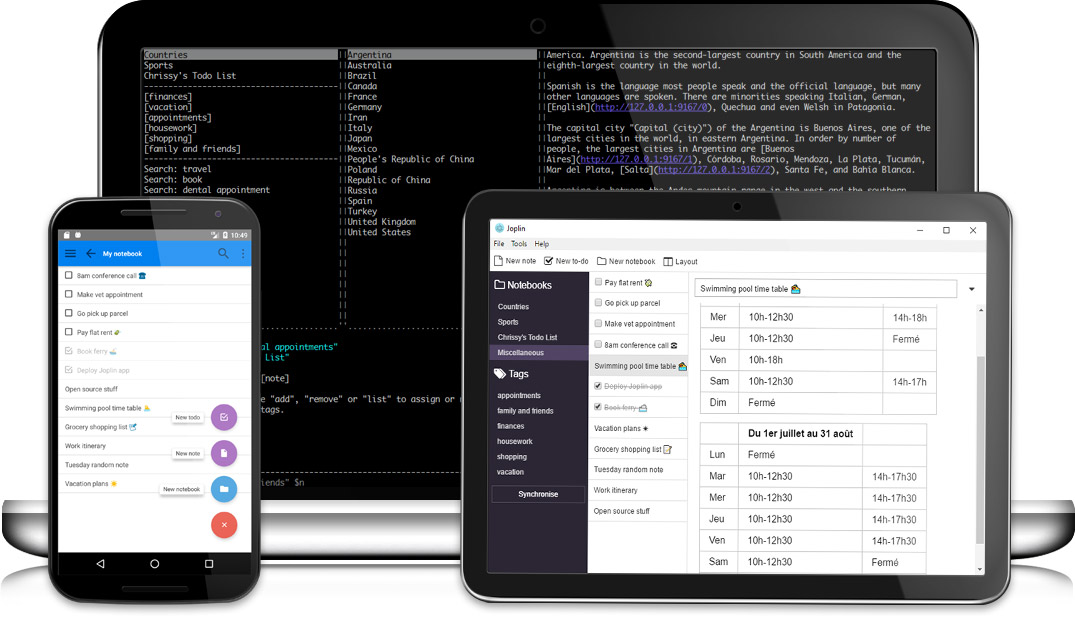
(c) http://joplin.cozic.net/
Features
Joplin offers many features that you would expect from note-taking software. Here is an excerpt:
- Apps for Linux/macOS/Windows/Android/iOS and the terminal (yes, there is also a CLI version :))
- end-to-end encryption
- Synchronization with various services, including NextCloud, WebDAV and OneDrive. Dropbox is planned.
- Import of Enex files (Evernote export format) and markdown files.
- Export of JEX files (Joplin Export Format) and raw files.
- Support notes, to-dos, tags and notebooks.
- Sorting of notes according to several criteria – title, updated time, etc.
- Support of alerts (notifications) in mobile and desktop applications.
- Offline mode, all data is always available on the device even without an Internet connection
- Markdown support, desktop and mobile applications renders images and formatting. Support for additional functions such as math notation and checkboxes.
- File attachment support – images are rendered, other files are linked and can be opened in the respective application.
- search functionality
- Geo-location support
- Supports multiple languages
What I personally like is the possibility to synchronize the notes encrypted and to have them always available offline – on all devices I use. Furthermore, the support for Markdown is a great feature!
Install Joplin
The developer of Joplin develops the app very actively. You can download the latest version from the project’s website. There you find links to the applications for all platforms. For Linux there is an AppImage. To install the application, you have to adjust the rights after downloading it. To do this, open the file properties via the context menu (“right-click”) and activate “Allow executing this file as program” under permissions.
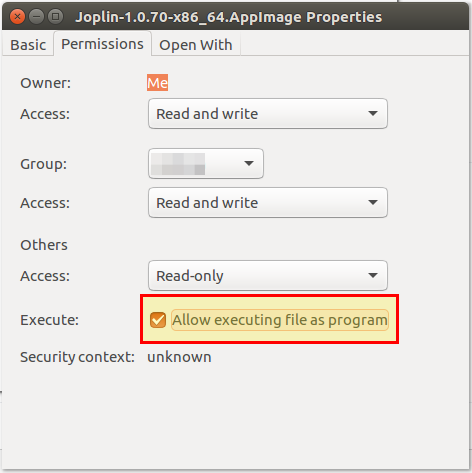
Finally, you install the app with a double click.
Setting Up Synchronization
Open the settings for synchronization at Tools → General Options. There you define the synchronization interval, which service should be used, as well as the user name and password. For the synchronization with Nextcloud I chose WebDav because I couldn’t sync to a subfolder in my cloud with the option “Nextcloud”. Maybe I did something wrong…
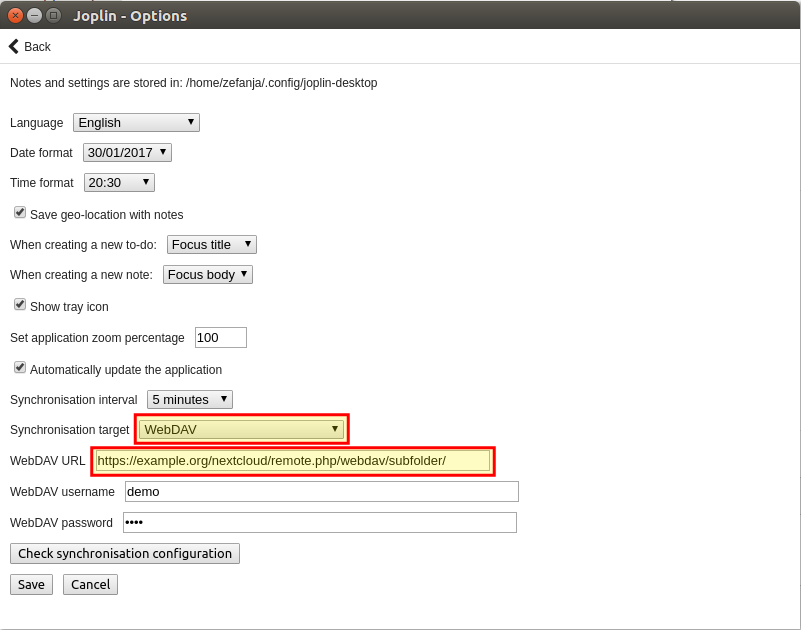
By clicking on “Check Synchronisation Configuration” you can check if the settings are correct. You can find the correct WebDav URL in the Nextcloud web interface (see picture, click on the cogwheel bottom left):
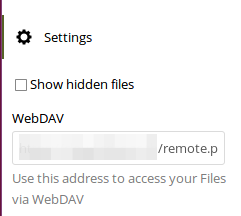
The URL will look like this: https://example.org/nextcloud/remote.php/webdav/subfolder/
Enable end-to-end encryption in Joplin
Joplin stores all notes and notebooks unencrypted by default. Therefore you should activate the encryption in Joplin, so that nobody (cloud provider etc.) can read the data . To do this, proceed as follows:
- Open encryption settings (Tools → Encryption options)
- Activate encryption and enter master password
- In the app click on Synchronize and wait until the sync is finished (DO NOT abort). If you have a lot of notes, the sync can take a while. As I said, don’t abort.
- When the synchronization is finished, take the next device and start the synchronization. You have to enter the master password. Synchronize again afterwards. The encryption is now active.
- Repeat step 4 for all other devices.
Conclusion
I’ve been using Joplin for a few weeks now and I’m very happy with it so far. The synchronization possibilities (incl. encryption), offline and markdown support are for me the killer features of this app. Joplin is an example of another great open source app. Of course, Joplin is not the only notes application available for Linux, but it offers many features that other apps do not have.
What application do you use to manage your notes?
Looking for high quality Open Source Apps for your classroom?



2 Comments
Morten Juhl-Johansen Zölde-Fejér · March 19, 2018 at 8:34 pm
I have recently started using Joplin, too. I think one of the strongest points is the WebDAV integration – or as in my setup, just hooking it up to a Nextcloud installation. Again, Markdown is sweet.
I like that the Windows version does not actually require admin access, so I can download and use it on my administrated work computer. One might wonder if the interface is not light enough that it could actually be something like a Firefox or Chrome extension, since it syncs up with the server anyway.
Leonila Mangels · April 1, 2018 at 8:02 am
Is Joplin a Serious Open Source Evernote Alternative? | Open School Solutions
[…]Now, if even you’re not apprehensive about Evernote causing you a headache (and so they certainly have an excellent document for information reliability and security), it is best to fear about your self.[…]