MuseScore – App of the Month
Open source software is increasingly being used in schools all over the world. I’m not just talking about the classical computer science lessons (if there is one…), but also outside of it. There are some very good open source apps that you can use in maths, physics or music lessons. Nevertheless, in my experience, there are still great reservations about open source programs in the classroom. The reasons for this are manifold and I can often understand them. There is now a very wide range of (learning) software available and only a few of the applications are open source. But yes, they do exist. That’s why I would like to introduce several open source programs and apps in the coming months, which are very suitable for teaching. The first one is MuseScore.
What is MuseScore?
MuseScore is a scorewriter program with a WYSIWYG editor that allows you to play the entered notes and import and export them into a wide range of file formats. The program runs under Linux, Windows and macOS; for Windows there is a portable version, which can be started without installation from a USB mass storage device. The user interface as well as the input options of the notes are similar to known fee-based scorewriter programs such as Finale or Sibelius. However, MuseScore is open source and licensed under a GNU General Public License. (Wikipedia)
MuseScore is a program that I recommend to every music teacher or musician. When we switched to Open Source in our school a few years ago, this program was a real win for our music teachers. With MuseScore you can set notes very quickly and easily. But MuseScore can do so much more.
Features
It is hardly possible to list all features of MuseScore, because it really can do a lot. Here is a selection:
- graphical score input and presentation (WYSIWYG)
- Any number of note lines
- Easy and fast note input via mouse, keyboard or hardware MIDI connection
- Sequencer and FluidSynth software synthesizer integrated
- Playback of the score includes individual settings such as speed and volume via a virtual mixing console
- Automatic transposition, e. g. with or without key change
- Inserting images into the score
- Multi-line lyrics
- various file import and export options
- and much more!
Installation
You can download MuseScore from the project’s website. It is available for almost any operating system and platform. If you have snapd installed (starting with Ubuntu 16.04 by default), you can install MuseScore with the following command:
$ sudo snap install musescore
Alternatively, you can also install it from the package repositories or a PPA. Installing with snap has the advantage that even in older Ubuntu versions you always get the latest version without setting up a PPA.
Instructions and Links
There is a manual for MuseScore in several languages. It covers the most important themes, from the first score to advanced themes such as fretboard diagrams. If you have been working with the program for a while, you are amazed at what it can do. The plethora of instruments that are supported, as well as the infinite possibilities of the composition of the score, are very impressive.
To get started with MuseScore I highly recommend the official “MuseScore in Minutes”. This multi-part video series briefly and succinctly describes the most important functions, so that you can easily find your way around MuseScore (or the students) afterwards. There are also subtitles available in many different languages.
https://www.youtube.com/watch?v=YZ4kRzkHroU&list=PLTYuWi2LmaPGb4SKXHm9JULQ-0CH8KpUk
This program will certainly be mainly used in music lessons and by music teachers or musicians in general. However, other areas of application are not excluded, e. g.
- choirs
- music workshops
- instrument teaching
- …
Conclusion
You can use MuseScore for the preparation of your own lessons as well as directly in the classroom. It is also possible to adapt existing scores. On the project’s website you can download and edit many scores.
Sign up to our newsletter (in the sidebar) to get access to a FREE PDF with more great open source apps for your classroom!
Which open source apps and programs do you use in class? Which open source software should be installed on a school computer?

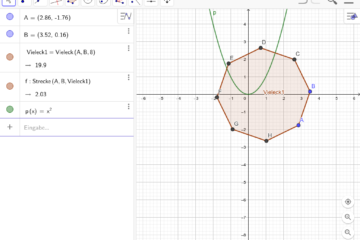

0 Comments