Classroom Management with Epoptes – App of the Month
Anyone who has ever taught in a computer lab knows the situation. Restoring attention is especially difficult in a room with computers. The students are constantly busy with something on the screen. Or you want to explain something or show it on the projector and just make sure that no one is tempted to look at your screen in fear of missing something there. In order to get a better grip on such things, I would like to introduce Epoptes today – as another app of the month – a software that is a great help for any form of teaching in a computer room.
Epoptes is currently only available for Ubuntu, Debian and openSUSE. Anyone who uses Windows in the computer room has to look for another solution, e. g. Veyon (formerly iTALC).
Features
Epoptes offers the following features and functions:
- Monitor monitors centrally (monitoring / remote control)
- Display your own screen contents on other computers in the room
- Execute commands
- Sending messages
- Sound on/off
- Screen lock on/off
Installation
Epoptes has two programs. Once the Epoptes client, i. e. the program that is installed on the computers to be monitored. For the teacher’s PC, on the other hand, the main program is installed to monitor and control the individual computers.
Master Computer (aka Teacher-PC)
The Epoptes packages are included in Ubuntu’s official package sources. With the following commands we update the package sources and install Epoptes for the master computer.
$ sudo apt update $ sudo apt install epoptes
To use Epoptes you have to be a member of the epoptes group (or another configured group – see below).
$ sudo usermod -aG epoptes $USER $ newgrp - epoptes
The configuration file for the master machine can be found at /etc/default/epoptes. There we can, for example, change the group needed to use the classroom management software.
$ sudo nano /etc/default/epoptes
Under SOCKET_GROUP you define the group (for example, teacher). The group must exist, however. Besides the group, we can also adapt the port (default is 789).
Client Computer (aka Student PC)
The installation on the client is similar. In contrast to the master computer, we install the epoptes-client package here.
$ sudo apt install epoptes-client
The client must know where to find the master PC. This can be configured in the /etc/default/epoptes-client file on the client:
$ sudo nano /etc/default/epoptes-client
Under SERVER we specify the DNS name of the master PC, e. g. server. If we don’t have a central DNS server in our network, we can also make the entry in the /etc/hosts file on the client. Here we add the following entry:
192.168.1.10 server
The IP address must of course still be adjusted. With ping server we can check whether the entry is resolved.
Finally, we have to download the certificate for secure communication from the master PC to the client.
$ sudo epoptes-client -c
We have to restart the client machine once. The Epoptes client starts automatically when booting the computer.
Operation of Epoptes
All essential controls are located at the top toolbar. The following functions are hidden behind the symbols:
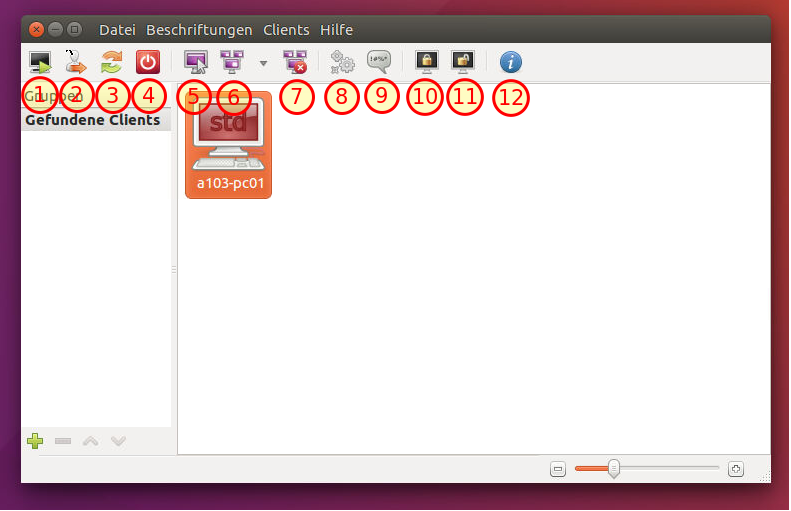
- Launch client via Wake-On-LAN (must be set up separately)
- Log out user
- Restart Client
- Shut down Client
- Take control of a client. A simple double-click on a client opens a window in “watch mode”, i. e. you can watch the computer without taking over the control.
- Sends the screen to the clients. Practical if you don’t have a beamer, for example.
- Stops the screen from transmitting.
- Executes a command on the client.
- Sends a message to all selected clients
- Locks all selected clients. Very practical 🙂
- Unlocks the screens again.
- Displays information about the client (MAC address, CPU, RAM,…)
Matthias, from the linuxmuster.net community, has also created a short introductory video some time ago (its in german though):
https://www.youtube.com/watch?v=7N5_JO6mSSE
Conclusion
We use Epoptes in our computer room. Since we didn’t have the possibility to place all screens at the edge, so that you always have a view of all screens, this program is a great help for us. Especially the function to lock all screens with a single click is extremely helpful to quickly get attention. Some of our colleagues also like to use the possibility to project a student screen at the front wall (with a projector) to explain something or so that students can present their results.
What experience have you had with Epoptes in particular or any other classroom management software?

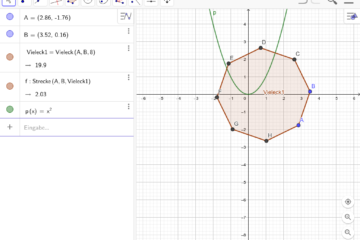

1 Comment
Wireless Presentation - What Are The Options? | Open School Solutions · March 6, 2018 at 5:41 am
[…] have equipped some of our classrooms with fixed beamers and more will follow. From time to time the desire is expressed to see whether […]